For security cameras video streams, Download or Install the CloudSSEE CCTV Cameras System CMS software for PC / Laptop and follow the settings instructions, given below.
Download CCTV CMS Software
Step 1:
Click on CloudSEE icon to run the program.
Just click on login.
Step 2:
On the main screen click on settings to add your device.
Step 3:
In settings menu, add your device or camera via IP address or P2P cloud ID.
First of all enter the P2P or cloud ID, default username is admin and leave blank the password field. Then select any icon from right side video source list as shown in picture. Select the camera number which you want to assign to video source.
Similarly add all cameras from your DVR and click ok to save.
Step 4:
Your cameras are now added in the left side list in CMS. Right click on "New Group" icon and click on "Link All".
In this way you can successfully setup CMS software. For technical details and other information about CCTV camera system you can contact Pakistan CCTV.






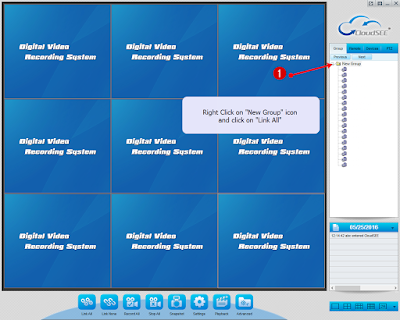
No comments:
Post a Comment